Here we have also brought something new.That's exactly how to create a Photoshop brush,Save Brush and Install Irush.This is a problem for many.So let's fix this.There are plenty of ways to create a brush.
Here we have also brought something new.That's exactly how to create a Photoshop brush,Save Brush and Install Irush.This is a problem for many.So let's fix this.There are plenty of ways to create a brush. You may start from a scanned image, a vector graphics,a raster graphics or a photo.So today we're saying how to create a Brush in one way.
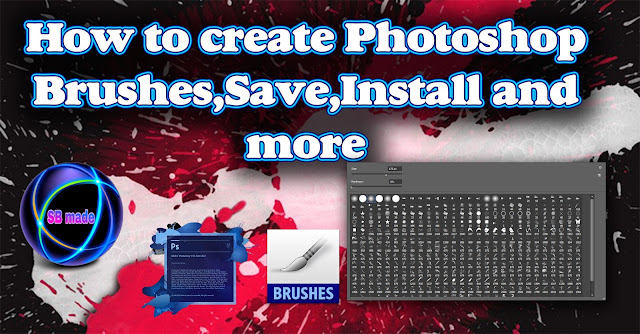
At its most basic, the Photoshop brush tool is used for drawing lines and shapes in any color on a layer in your document using strokes. After selecting a brush, you can draw simply by clicking the left mouse button a single time, or by holding it down and dragging your cursor around the page to create multiple marks with a single stroke.
Most people you've seen use this brush.Photos can also be beautifully decorated.We also have the ability to set this brush as we want.However, today we are simply telling you how to process a brush.Today we create water brush.Because a watery brush is thought to be of great value to many.However, you can also learn how to save this brush.All right, let's start working.We'll tell you this with a video.Then you can learn this.
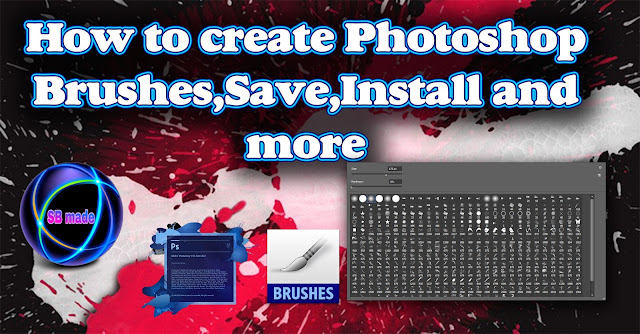
Why are Photoshop brushes useful?
Despite the term "brush," you can use brushes for much more than just replicating physical media like paints. In fact, brushes can be used for everything from textures and patterns to lighting. The ease of use and versatility of this tool make it a handy resource for both the novice and the expert designer to add depth to your projects.
Now you will see that this is very simple.You can share the created .abr file anywhere.
Installing Brushes
installing brushes is a very easy process. Follow these simple steps
- Download the zip file containing your brushes and unpack the contents of the file. This will reveal a new folder containing a few other files, one of which is a .ABR brush file.
- You can either drag this .abr file directly into your Photoshop window, or you can go under Edit > Presets > Preset Manager, select Brushes from the dropdown menu, and then add your brushes using the "Load" button.
- That's all there is to it. Once your brushes are loaded into Photoshop, you hit the letter 'B' to select your brush tool and then you can choose from your different brushes using the dropdown in the top toolbar.
Using Brushes
After you've selected the brush you'd like to use, all you have to do is start clicking. As we mentioned above, you can use single clicks for a single placement of the brush stroke, or you can hold the mouse button down and drag your cursor around the screen to create some cool effects. If you notice your brush size is too big, or you just don't quite like the look of the marks its creating, you can control the size, mode, opacity, and flow of the brush using the settings in the top toolbar.
And if you're really feeling adventurous, you can dig into the more advanced settings by opening the brush panel on the right side of Photoshop. If you have the patience for trial and error, tweaking these settings can lead to some really cool things.
Now you learned a lot about the photoshop brush.And you know how to use it now.So, while you are with us, you can learn so much on the same.At the same time, a lot of our Photoshop Tutorial included in the site.So that will make it easier for you to create your Photoshop.Includes videos with those tutorials.Those Videos will bring you through Youtube.So do not forget to subscribe to the SBmade YouTube channel.
So we brought up a lot of information today.So believe this will be very important to you.Then comment your question below your problem or our site.Also, your ideas are very useful for our success.See the next article & share this article with your friends.













COMMENTS