Today, we're talking about a sitemap decorating.It's easier to do this by Theme.In the previous article we discussed how to generate a HTML Sitemap Page On Blogger Blog.So before you add this theme today, you should look at that article and make a sitemap page.Just adding the theme is not enough.
Today, we're talking about a sitemap decorating.It's easier to do this by Theme.In the previous article we discussed how to generate a HTML Sitemap Page On Blogger Blog.So before you add this theme today, you should look at that article and make a sitemap page.Just adding the theme is not enough.
Advantages of a sitemap page theme.
There are several benefits.
- Depending on the label on your site, the post will be set up accordingly.
- Design - SEQL
- This sitemap page is responsive to suit any one of your devices.
- The sitemap is also available in several columns, making it easy to select.
- And this does not contain hidden script.
So there are various benefits.And if you like, you can change this theme to suit your needs.However, we will provide code below.It's your sitemap page theme code.Copy it and go to the next steps.
Theme code
[lock][<link href="https://fonts.googleapis.com/css?family=Lato|Montserrat" rel="stylesheet">[/lock]
<style type="text/css">
.post-archive {
width: 100%;
padding: 20px 0;
font-family: "Lato", sans-serif;
}
.post-archive h4 {
border-bottom: 2px solid #E3E3E3;
color: #333333;
font-size: 20px;
margin: 0 0 10px 2px;
padding: 0 0 10px;
font-family: "Montserrat", sans-serif;
font-weight: 700;
}
.ct-columns {
-moz-column-count: 2;
-moz-column-gap: 20px;
-moz-column-rule: none;
-webkit-column-count: 2;
-webkit-column-gap: 20px;
-webkit-column-rule: none;
column-count: 2;
column-gap: 20px;
column-rule: none;
}
.ct-columns p {
padding: 5px 0px;
-moz-column-break-inside: avoid;
-webkit-column-break-inside: avoid;
-o-column-break-inside: avoid;
-ms-column-break-inside: avoid;
column-break-inside: avoid;
display: inline-block;
width: 100%;
}
.ct-columns p a {
background: #000000;
color: #fff;
display: block;
border: 2px solid #e91e1e;
font-size: 14px;
line-height: normal;
border-radius: 5px;
padding: 10px 15px;
-webkit-transition: all .25s ease-in-out;
-moz-transition: all .25s ease-in-out;
-o-transition: all .25s ease-in-out;
transition: all .25s ease-in-out;
}
.ct-columns p a:hover {
background: #fff;
color: #000;
text-decoration: none;
}
.ct-columns p a span {
color: rgb(255, 0, 0);
}
@media screen and (max-width: 768px) {
.ct-columns {
-moz-column-count: 2;
-moz-column-gap: 10px;
-moz-column-rule: none;
-webkit-column-count: 2;
-webkit-column-gap: 10px;
-webkit-column-rule: none;
column-count: 2;
column-gap: 10px;
column-rule: none;
}
}
@media screen and (max-width: 550px) {
.ct-columns {
-moz-column-count: 1;
-moz-column-gap: 0px;
-moz-column-rule: none;
-webkit-column-count: 1;
-webkit-column-gap: 0px;
-webkit-column-rule: none;
column-count: 1;
column-gap: 0px;
column-rule: none;
}
}
</style>]
How to Apply Theme to Blogger Sitemap Page
1. First go to blogger dashboard Pages >> Edit.
2. Then go to HTML mode
3. Now search below code with use ctrl+f
[<script type='text/javascript'>]
4. Now paste your Theme code just above it (at the top).
5. Finally click the Update button.
Now you have applied the theme for the sitemap page.As we mentioned earlier, this theme can be changed accordingly.It's easy to change columns, colors, etc.
READ: How to Create Dynamic View Sitemap Page on Blogger Blog
Customize Theme code.
You can find out about two parts here.That is, we say how to change colors and columns.
Change Columns
In the code above, you can see Red, Yellow, and Blue text lines.They can set the number of columns displayed by your device.
- For laptop / PC -moz-column-count: 2, -webkit-column-count: 2, column-count: 2
- For Tablet -moz-column-count: 2, -webkit-column-count: 2, column-count: 2
- For Smartphone -moz-column-count: 1, -webkit-column-count: 1, column-count: 1
Change Colors
In the above code you will see three color codes.It has a Black highlighted color code, which can give the background color, text color and border color code respectively.
So you know about How to Apply Theme to Blogger Sitemap Page, Hope you like the post, don’t forget to share it with your friends and leave a comment below if you are facing any problem at any step in the method discussed above.Thank you


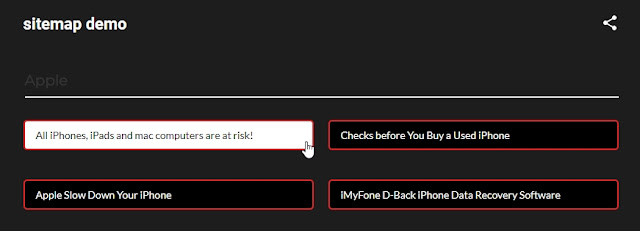











COMMENTS