Today we have something worthwhile.It can be used to beautify your blog.Blogger Tutorials can help you on our site.Today we brought you a image slider.So let's just lets see how to add an Image Slider to Your Blog
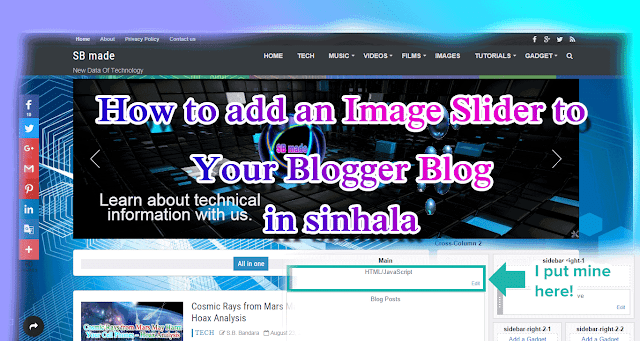
Today we have something worthwhile.It can be used to beautify your blog.Blogger Tutorials can help you on our site.Today we brought you a image slider.So let's just lets see how to add an Image Slider to Your Blog
This is very simple.This is done through your blog's Layout tab.There is an article about Layout tab on our site.Read it too.
How to add an Image Slider to Your Blogger Blog
First, go to your blog's Dashboard for do this.For the first , visit www.blogger.com.You can then see the layout tab on the left.Go to the Layout tab at the image below.
 |
| How to add an Image Slider to Your Blogger Blog |
- Then click the add a gadget to the site.
- Then you can see most of the gadgets.
- now Choose HTML / javascript gadget.
Now you can see gadgets in the two section, title and content of that gadget.Once you've added this slider, just type a title if you want to show something above.Otherwise, it is best to leave it blank.Next, we give you the following code.First Download and copy it.
Now paste the copy code into your HTML / Javascript gadget.Now, most of our work is over.Next you need to find the image you want to add to the slider.You need to find URL of a image.
Then click on the Gadget's content and press CTRL + F.You can then find a search bar above the top.Now you type IMAGE_URL in the top search bar.Then you can see such a section under the content in the gadget.You can see four such parts.Next, paste the Image URL you want them to.
Next you need to add the image that will be shown when the slider is loaded.For that, press Ctrl + f above.Next you need to search LOADING_IMAGE_URL .Then you need to add the url of the loading image.Now our work is over.Finally, click Save button.View your blog now.You can see the image slider where you added the gadget.
happy blogging!Then comment your question below your problem or our site.Also, your ideas are very useful for our success.See the article next & share this article with your friends.
Then click on the Gadget's content and press CTRL + F.You can then find a search bar above the top.Now you type IMAGE_URL in the top search bar.Then you can see such a section under the content in the gadget.You can see four such parts.Next, paste the Image URL you want them to.
Next you need to add the image that will be shown when the slider is loaded.For that, press Ctrl + f above.Next you need to search LOADING_IMAGE_URL .Then you need to add the url of the loading image.Now our work is over.Finally, click Save button.View your blog now.You can see the image slider where you added the gadget.
happy blogging!Then comment your question below your problem or our site.Also, your ideas are very useful for our success.See the article next & share this article with your friends.












COMMENTS