Let's talk about Blogger Layout Tab today.We have said that bloggers use most of the blogging materials.So let's see the previous articles.It allows you to make some sense.A layout tab in the blogger is a very special feature.
Let's talk about Blogger Layout Tab today.We have said that bloggers use most of the blogging materials.So let's see the previous articles.It allows you to make some sense.A layout tab in the blogger is a very special feature.This is like the skeleton of the blog.Because change in the layout tab, the blog also changes.And we can add many gadgets through this.
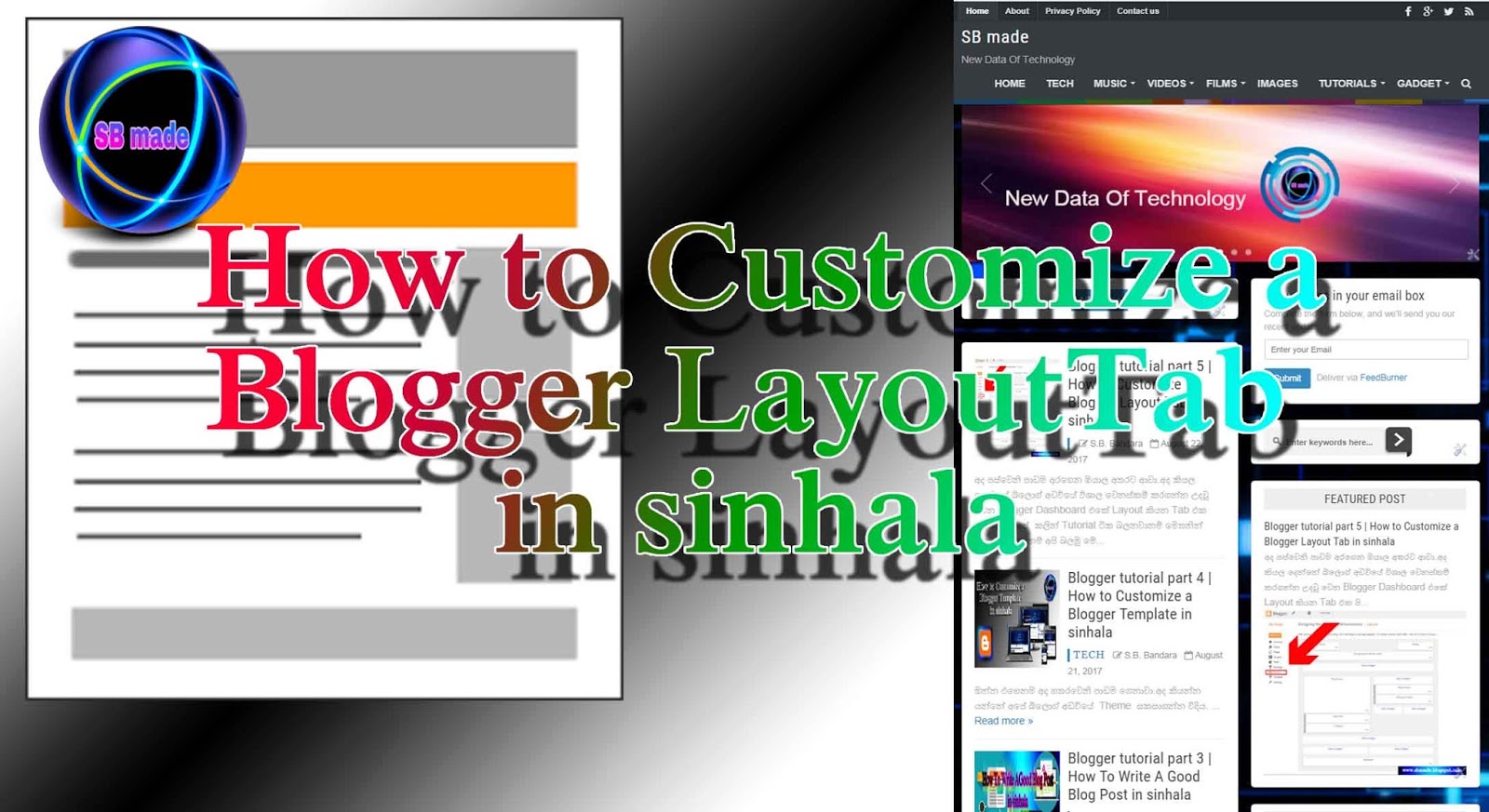
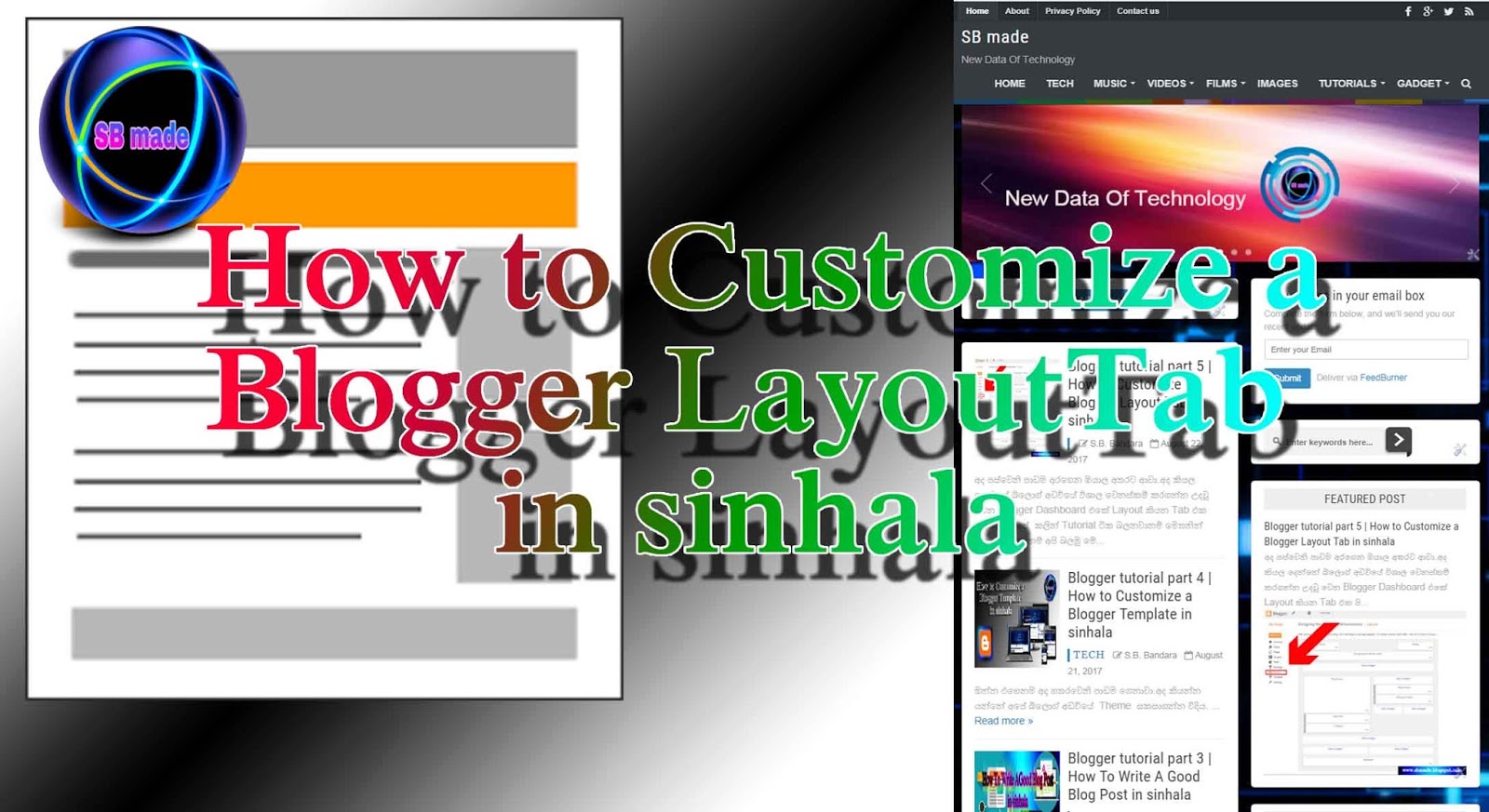
We also use different tricks to beautify our blog.So the code can easily be placed in the layout tab.Alright, let's talk briefly about this layout tab.
First of all, we need to go to Blogger.com.Then log into your Gmail account.Now you will see your blog's Dashboard.Go to the section shown image below.it's layout tab.
How to Customize a Blogger Layout Tab
First of all, we need to go to Blogger.com.Then log into your Gmail account.Now you will see your blog's Dashboard.Go to the section shown image below.it's layout tab.
In the layout tab, there are many sections in the layout tab.Also, you can see the Add a gadget in different locations.Let's click the add a gadget now.Then you will come in many parts that show you below the image.All these things are collected by this section.
We think, we need to find the views on the blog.To do this, click the Layout tab >> add a gadget >> Click on the blog's stats.I hope you understand.
We think, we need to find the views on the blog.To do this, click the Layout tab >> add a gadget >> Click on the blog's stats.I hope you understand.
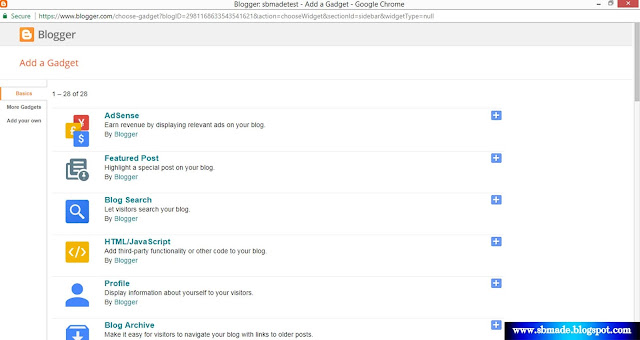 |
| Customize a Blogger Layout Tab |
OK, we'll look at another part of the layout tab.It's two parts.That's it,
- Favicon
- Header
These sections make a huge contribution to the blog.Let's take a look at each of them separately.
 |
| Customize a Blogger Layout Tab |
1.Favicon
favicon One of the most important things about blogging.This confirms the identity of the blog site.It also adds beauty to the blog.The following screenshot shows the favicon on our site.
 |
| Favicon |
If you like, you can do the same on your blog site.Let's just click on that favicon gadget.Clicking is a layout tab >> Favicon >> edit.Once clicked, it will appear as shown in the following screenshot.
 |
| Customize a Blogger Layout Tab |
Please use a square image that's less than 100KB.favicon You need to click on go choose file & click save button.Right now, there is another share.Let's take a look at that.
2.Header
The blog's head section is on this.Also, layout tab >> Header >> edit.After that, it will be shown as the picture below.Now you can see three parts.We now consider the three elements.
 |
| Customize a Blogger Layout Tab |
Blog Title - Blog a good title based on the purpose of the site.
Blog Description - Here users are given a very brief description about the blog.
Image - Here we can also use the image only if we need the name.
Here's how to get the next step.
Blog Description - Here users are given a very brief description about the blog.
Image - Here we can also use the image only if we need the name.
Here's how to get the next step.
 |
| Customize a Blogger Layout Tab |
READ:
There you have the necessary settings for yourself.Then comment your question below your problem or our site.Also, your ideas are very useful for our success.See the next post & share this article with your friends.
- How To Earn Money with Propeller Ads & Earn Money Faster In Blogger
- How to add post views counter to blogger
There you have the necessary settings for yourself.Then comment your question below your problem or our site.Also, your ideas are very useful for our success.See the next post & share this article with your friends.


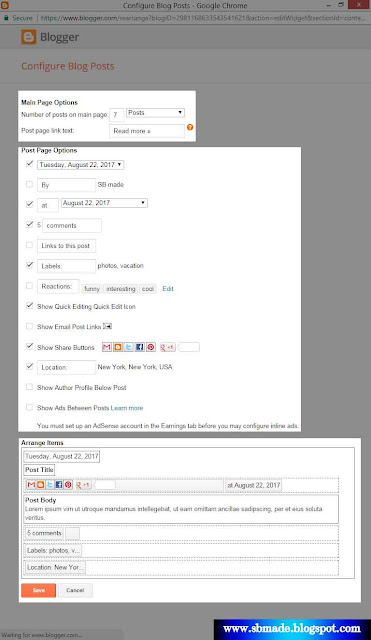












COMMENTS